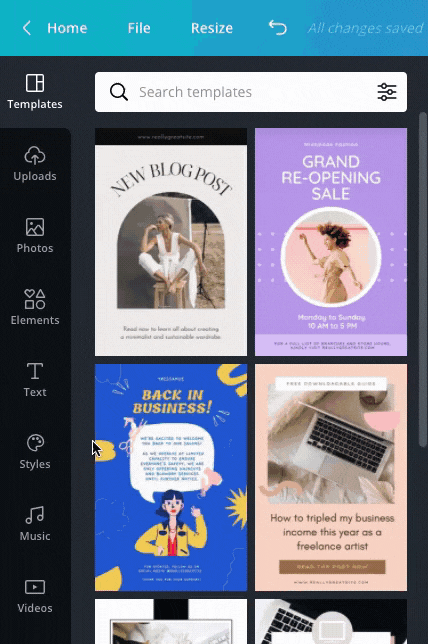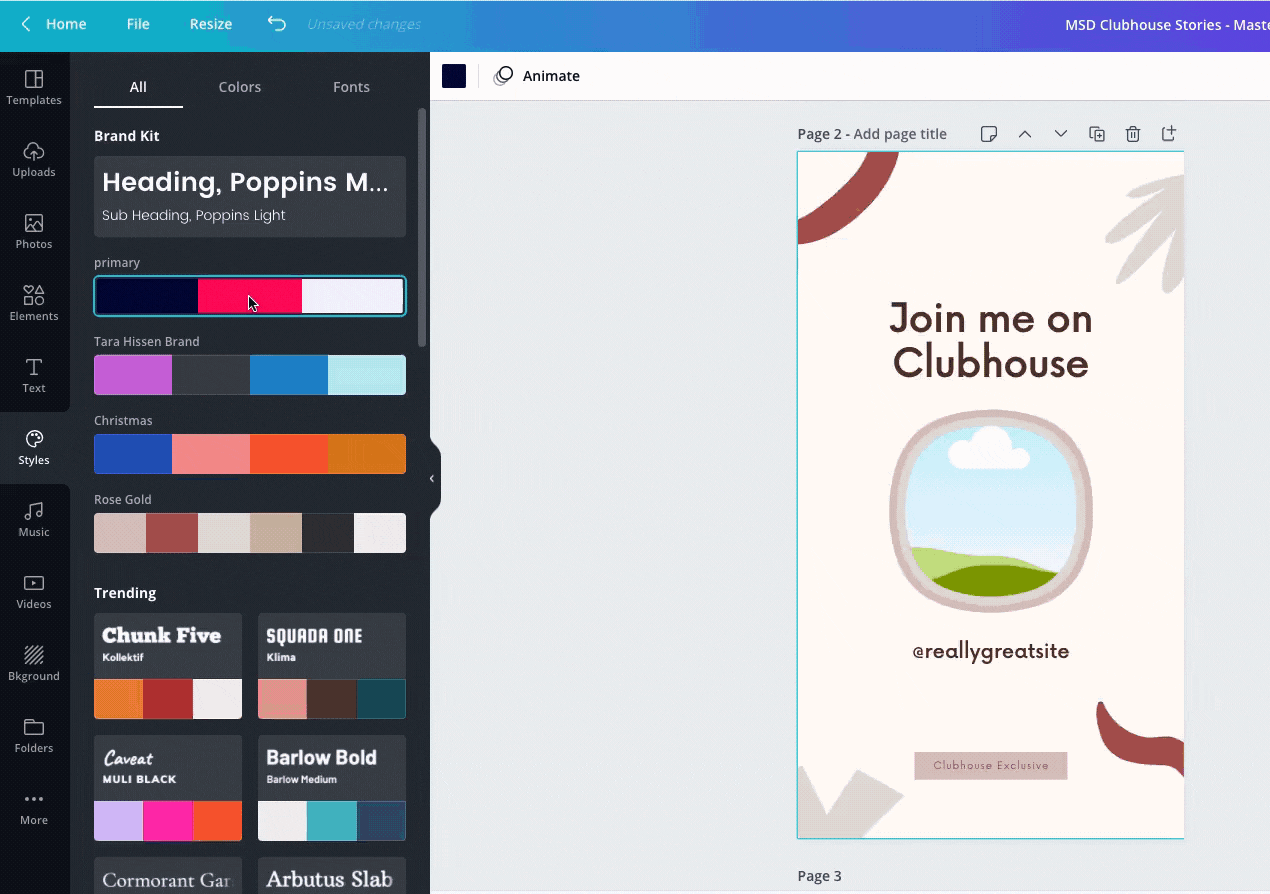How to Design Using ‘Styles’ in Canva
What if I told you that you could change the colors and text for a Canva graphic quicker than you could say, “United States of SMASH!!!”? (Nerdy My Hero Academia reference).
One thing I hear from Social Media managers is that they are always looking for fresh designs for clients. They see the same design being passed around and shy away from it because they’ve seen others using it.
That’s where they beauty of this tip comes in handy. Today, I’m going to show you how to take a Canva graphic and customize it in seconds.
Let’s begin, young Midoriya.
(How many MHA references can I squeeze into this post?)
First, be sure that you’ve added your colors to your Brand Kit. You can learn how to add brand colors here. Next, find a template that you’d like to edit.
For this tutorial, I’ll be using the Clubhouse Stories Template.
On the left toolbar, click on “Styles”. Here, you’ll see your Brand Kit Colors and Typography. Click to select your typography.
You can click several times on the color palette to see different options for background, elements, and type colors.
And BOOM! You’re done. The Styles panel also comes in handy if you’re looking for inspiration for other color palettes. In seconds, you can change the look of any Canva design and match it to your brand and aesthetic.
Now, go give it a shot and create something beautiful!
P.S. If this is the first you’ve heard about the Styles tab, don’t worry. Remember, “Whether you win or lose, looking back and learning from your experience is a part of life.” ;) - All Might