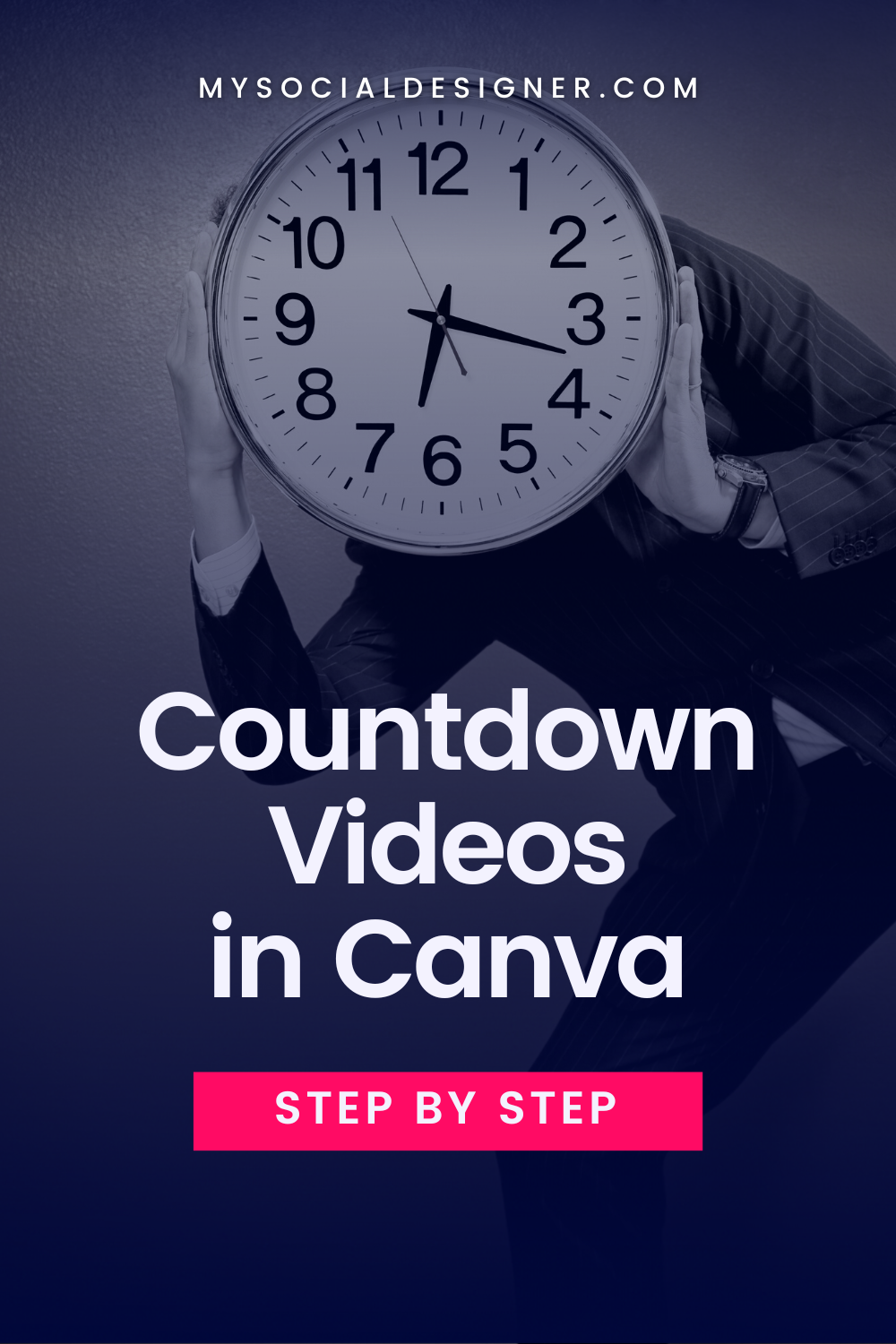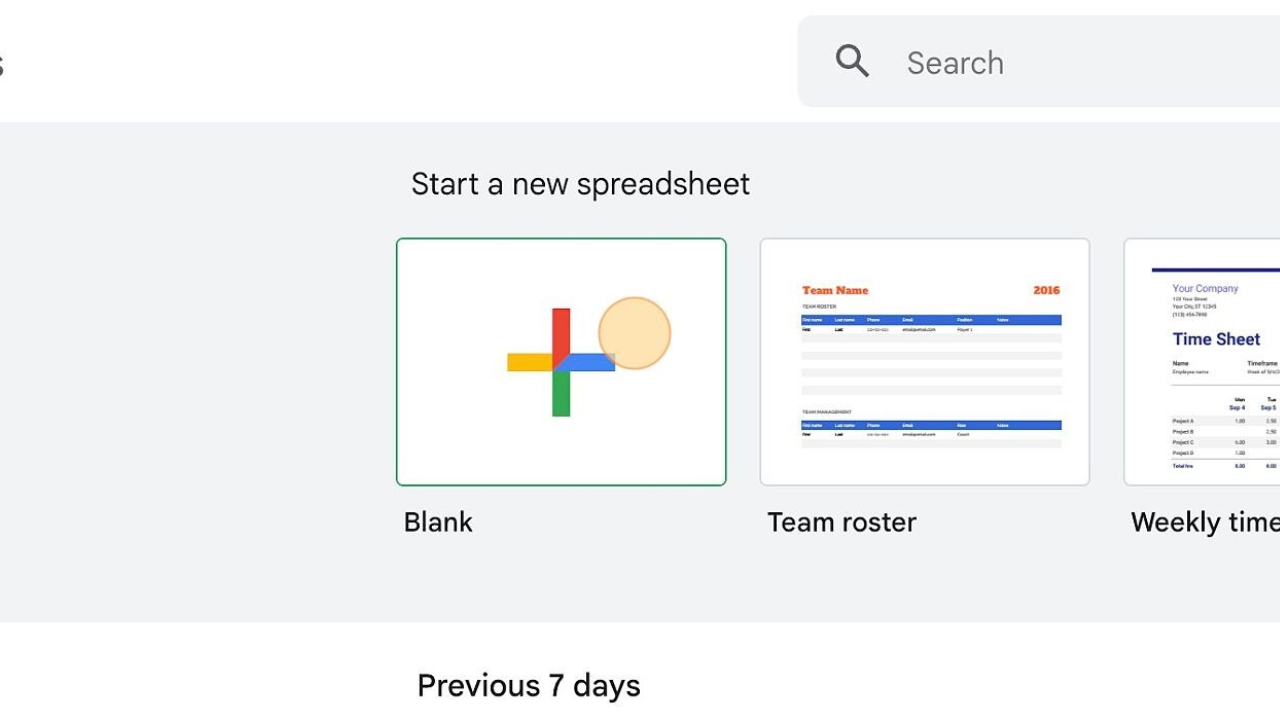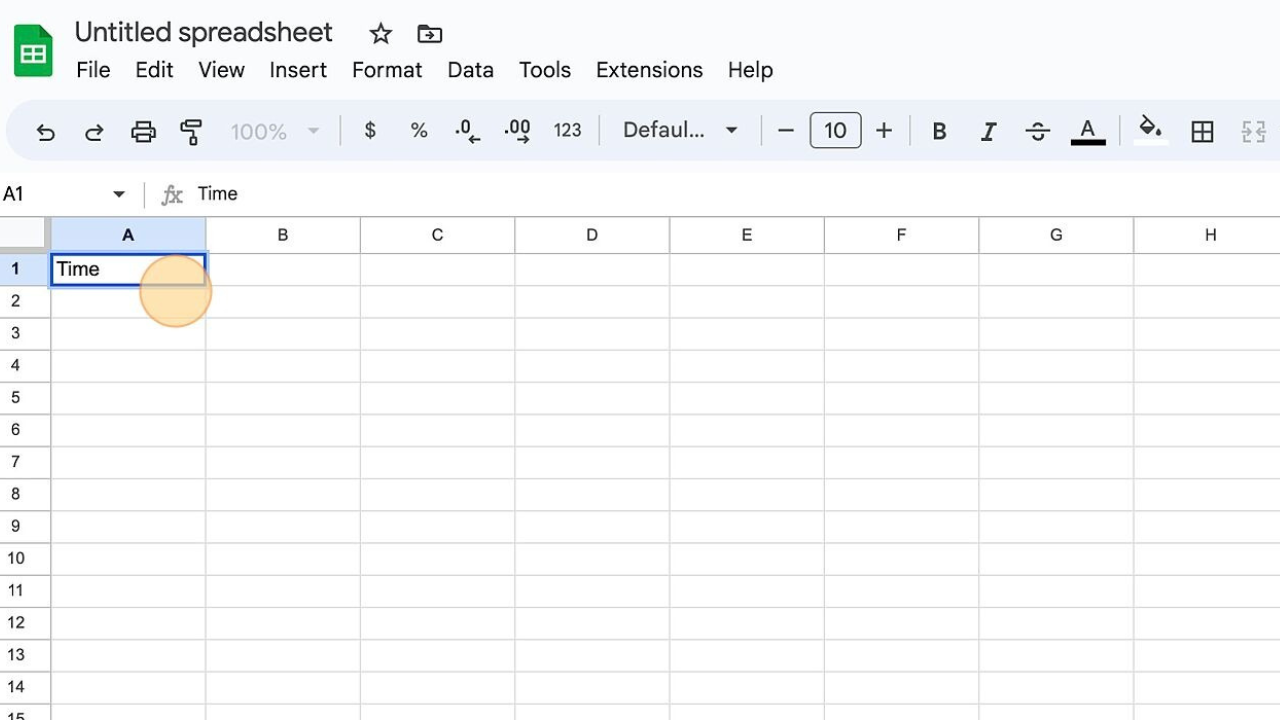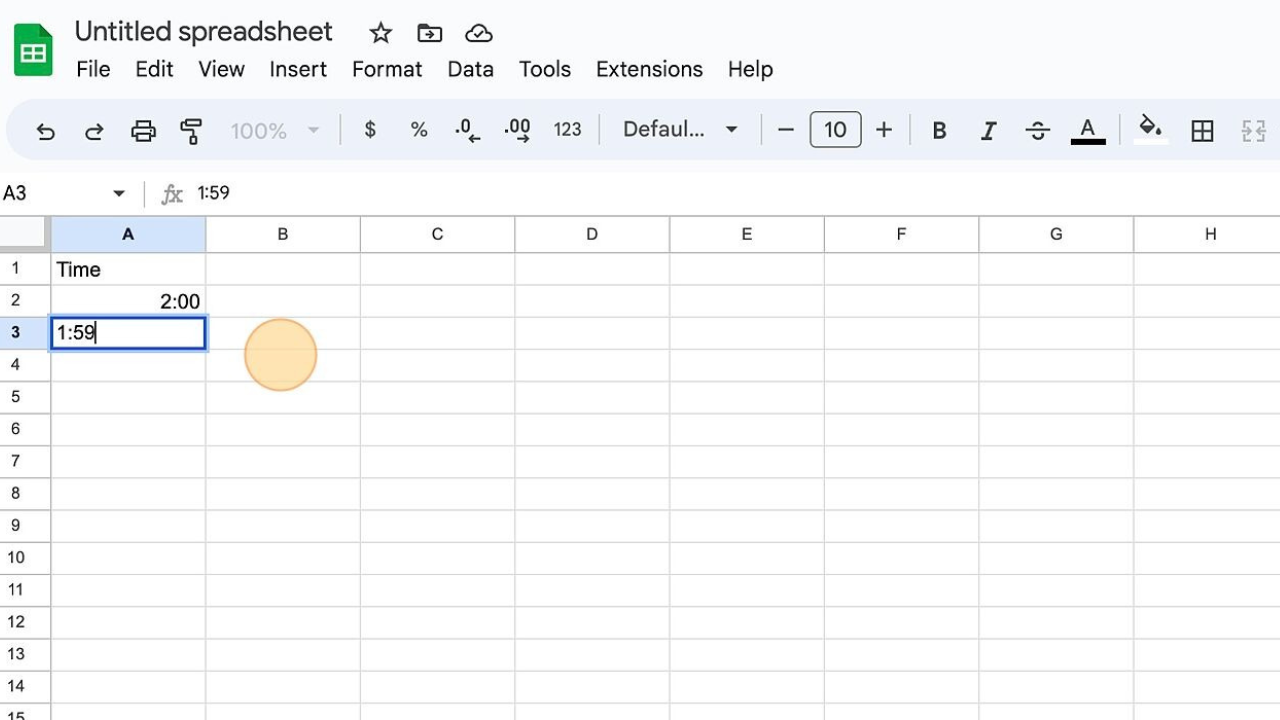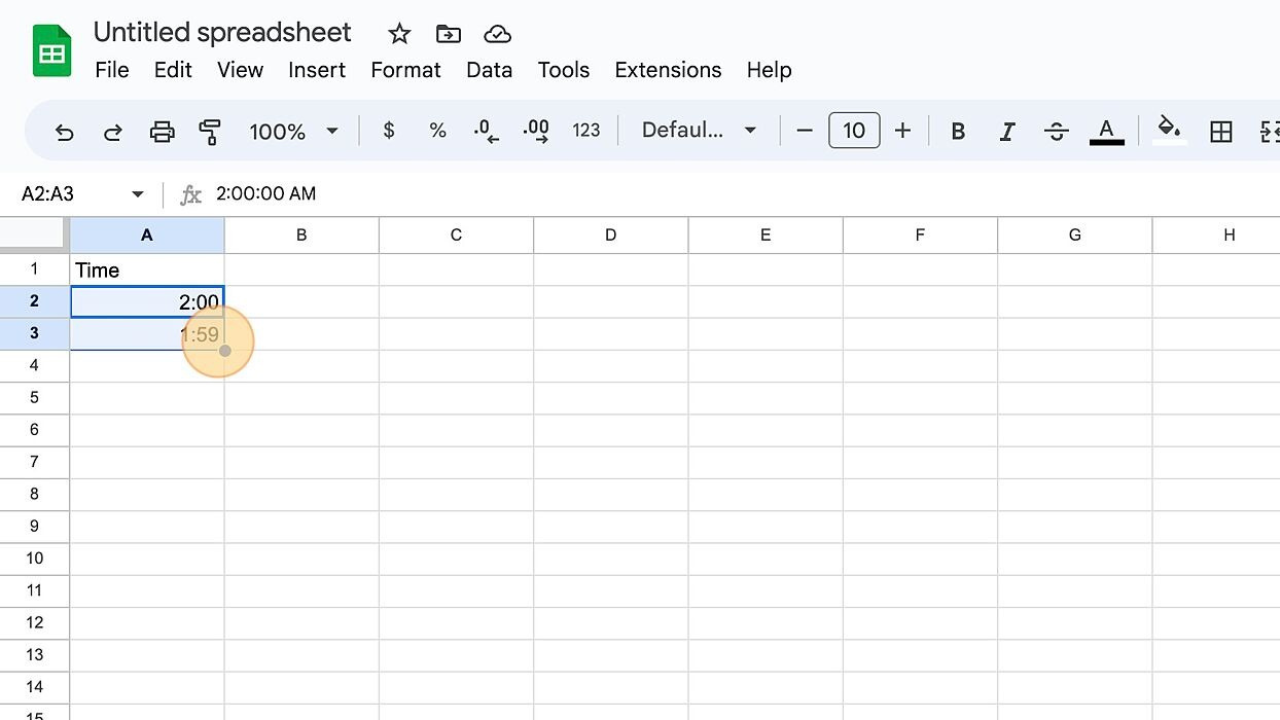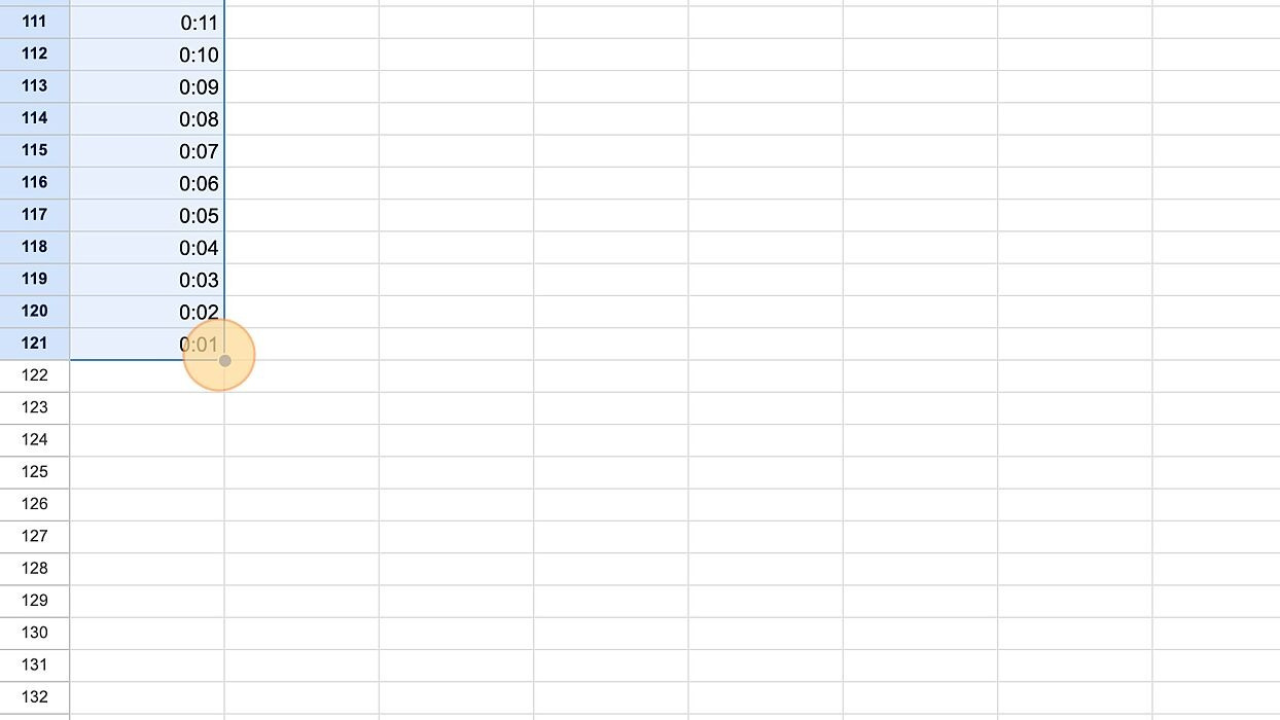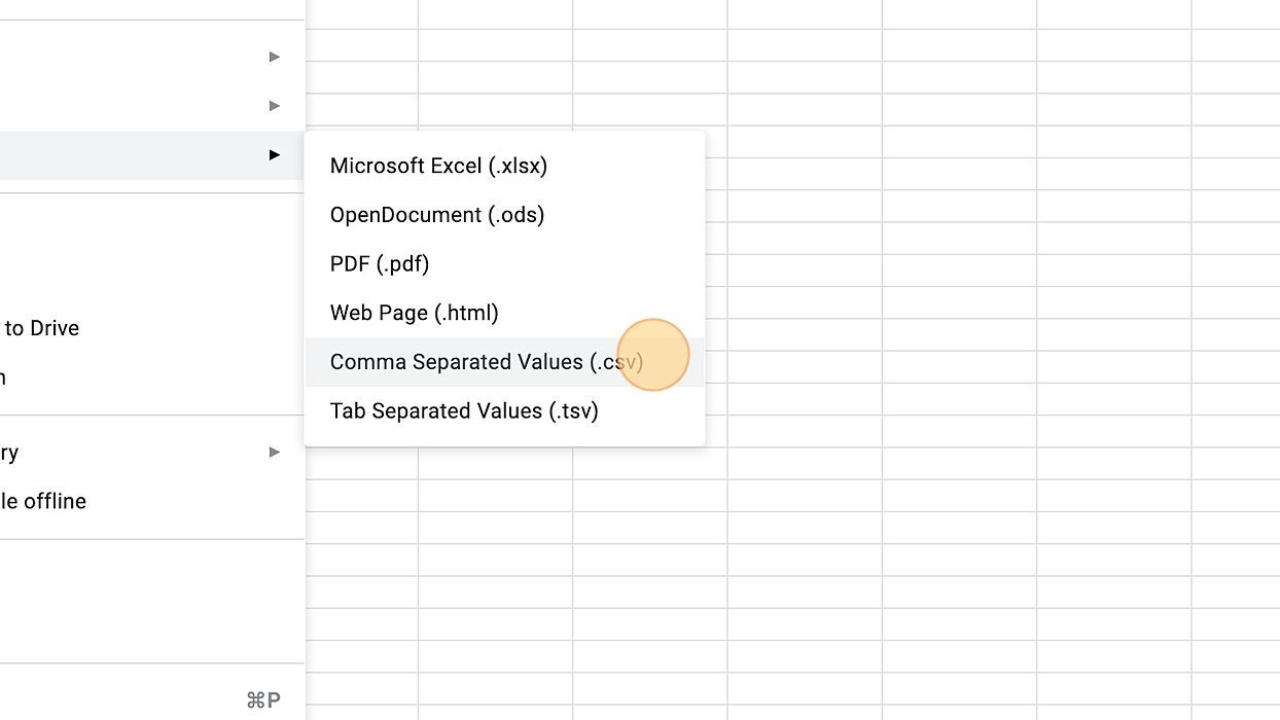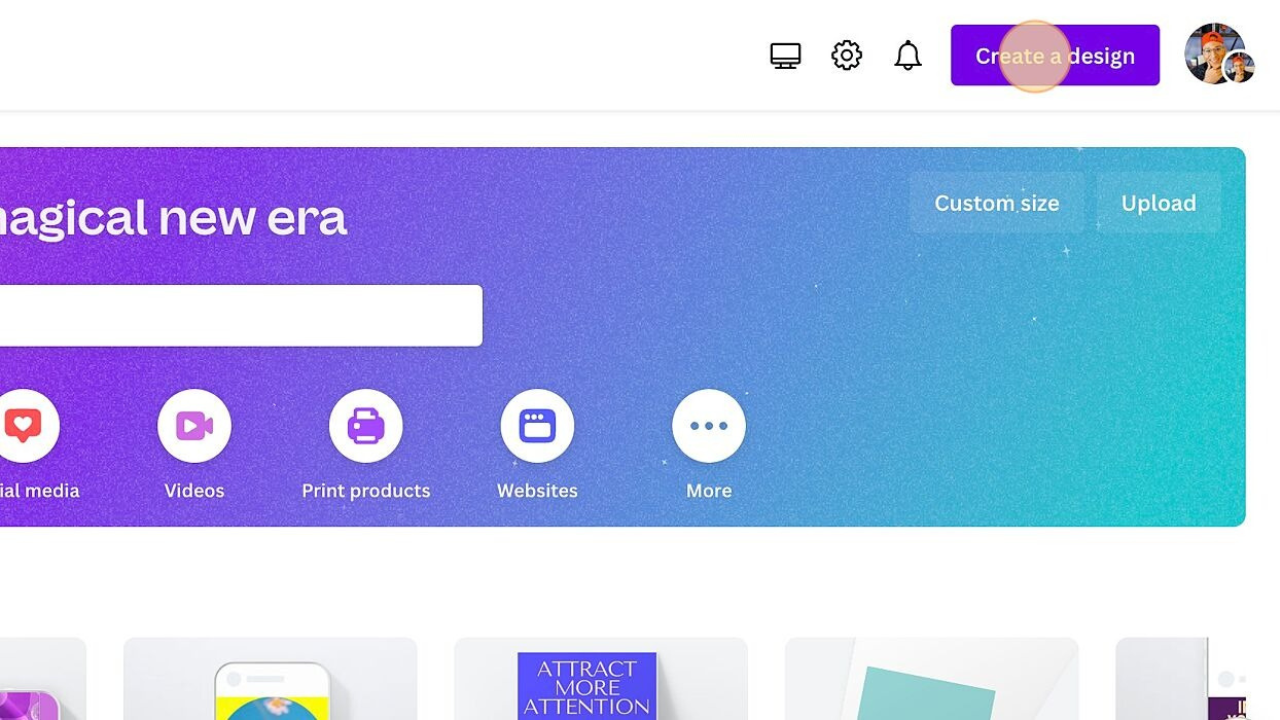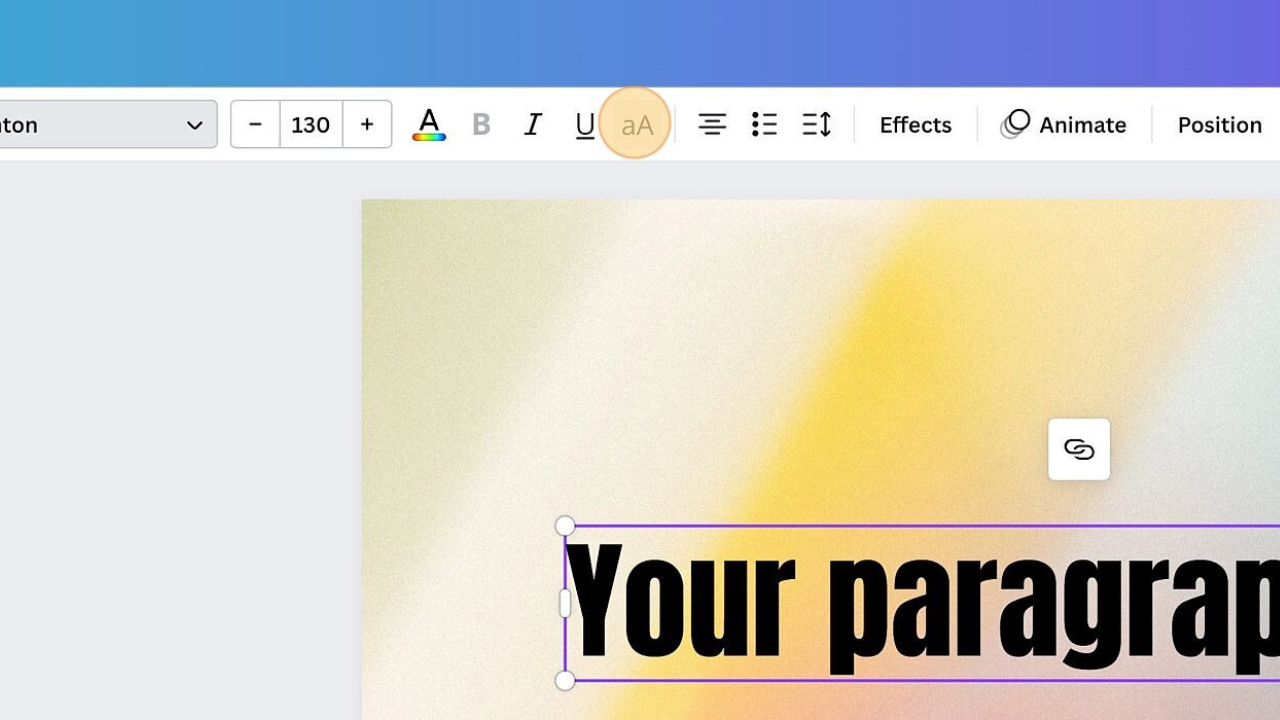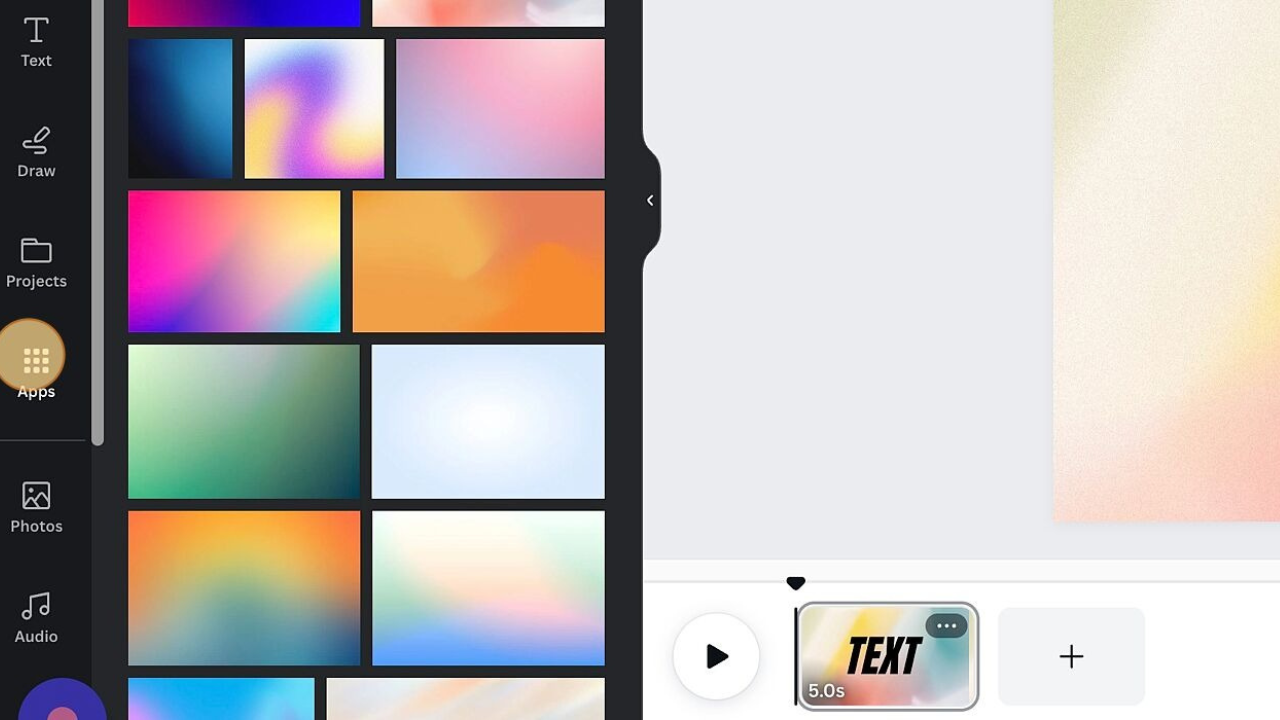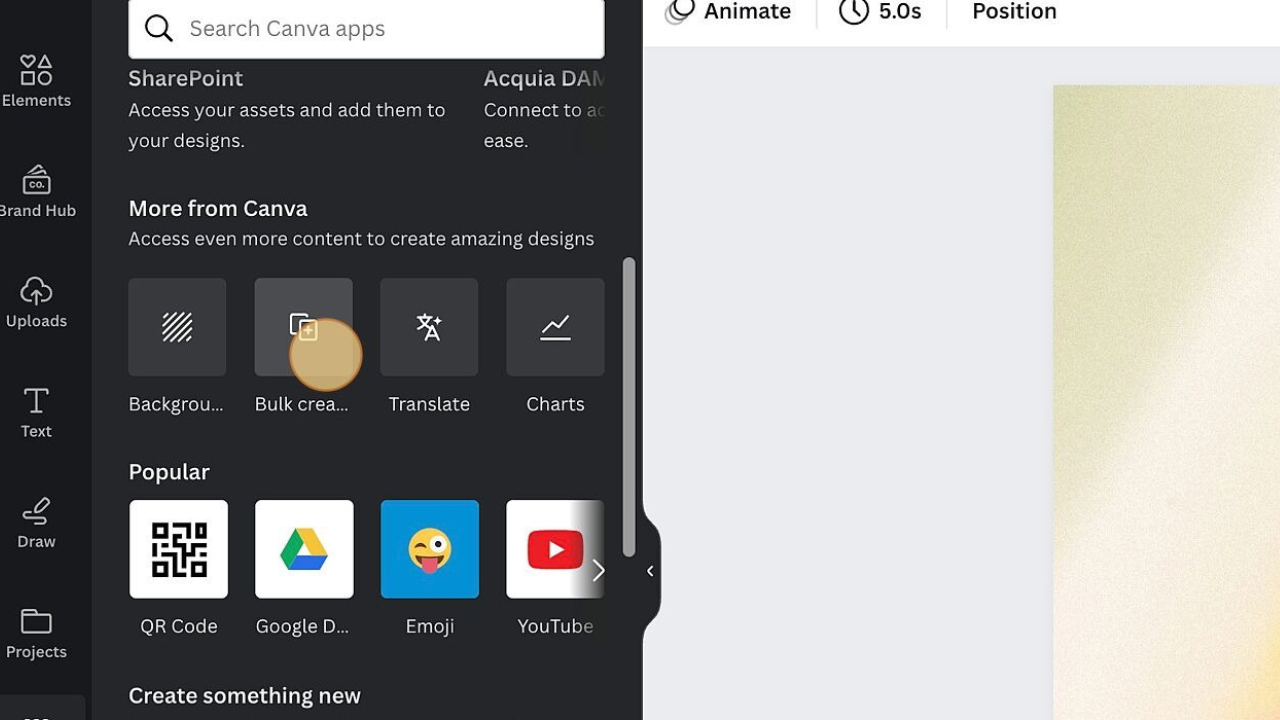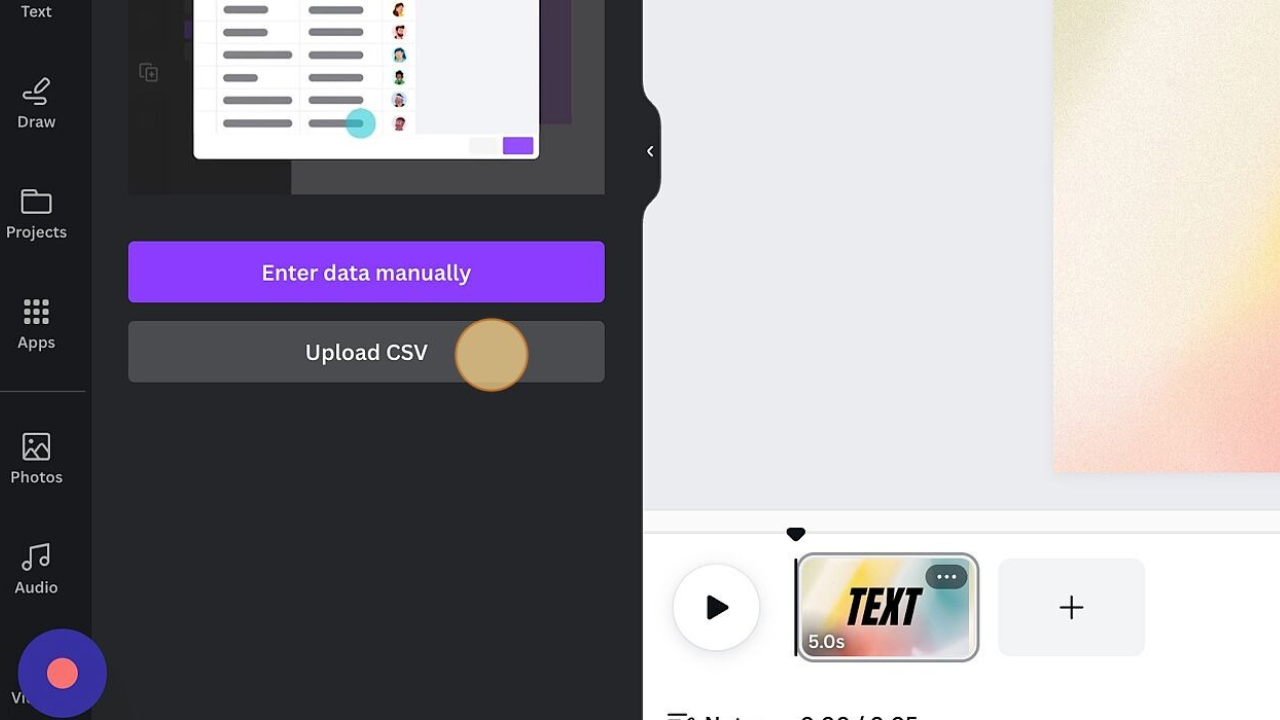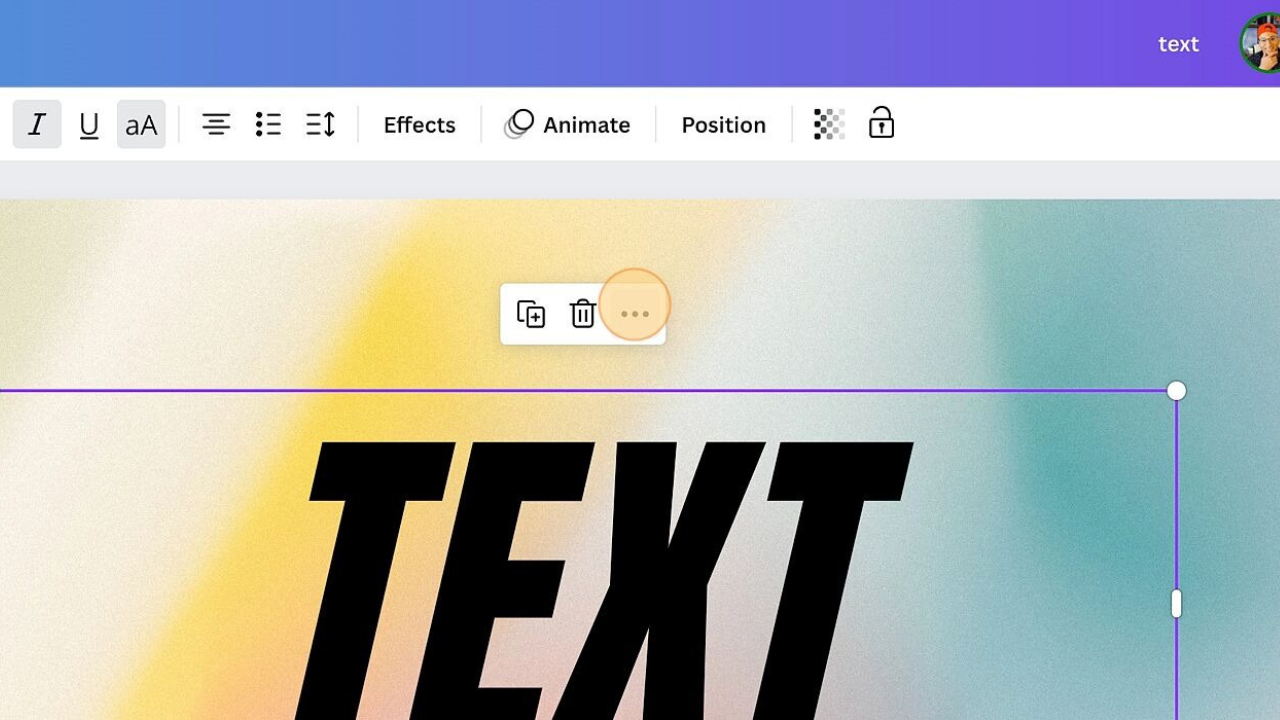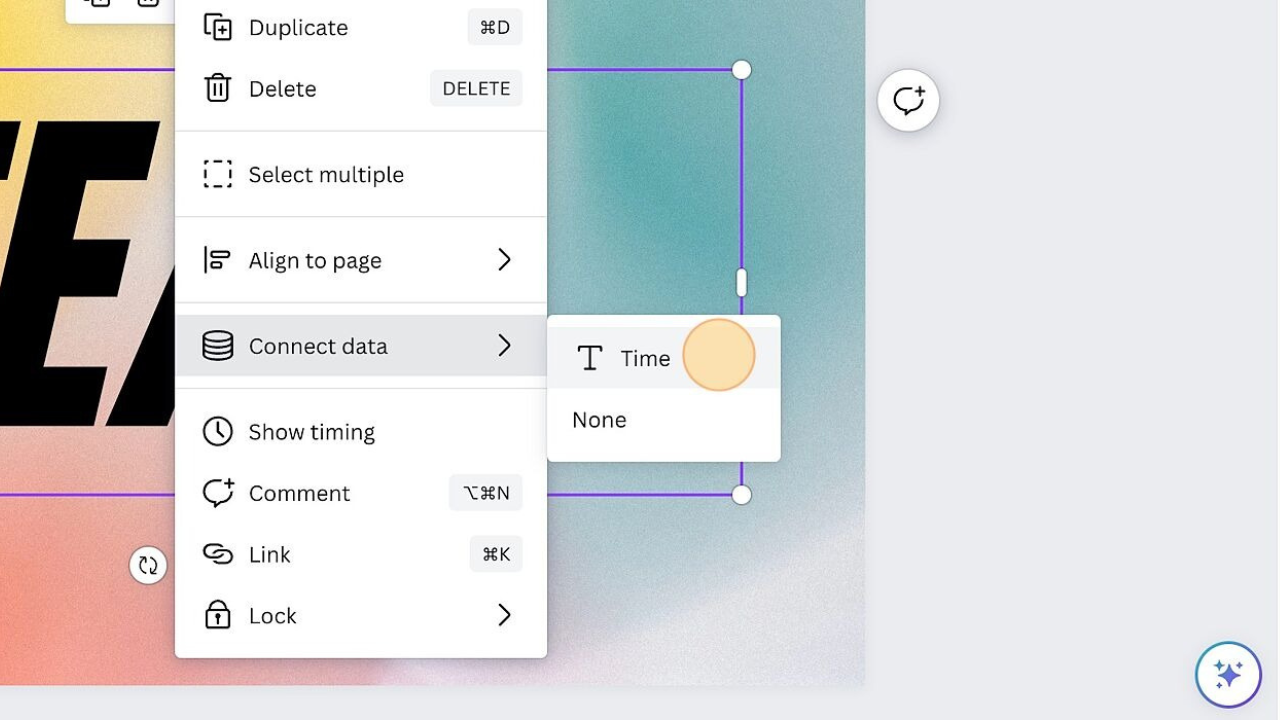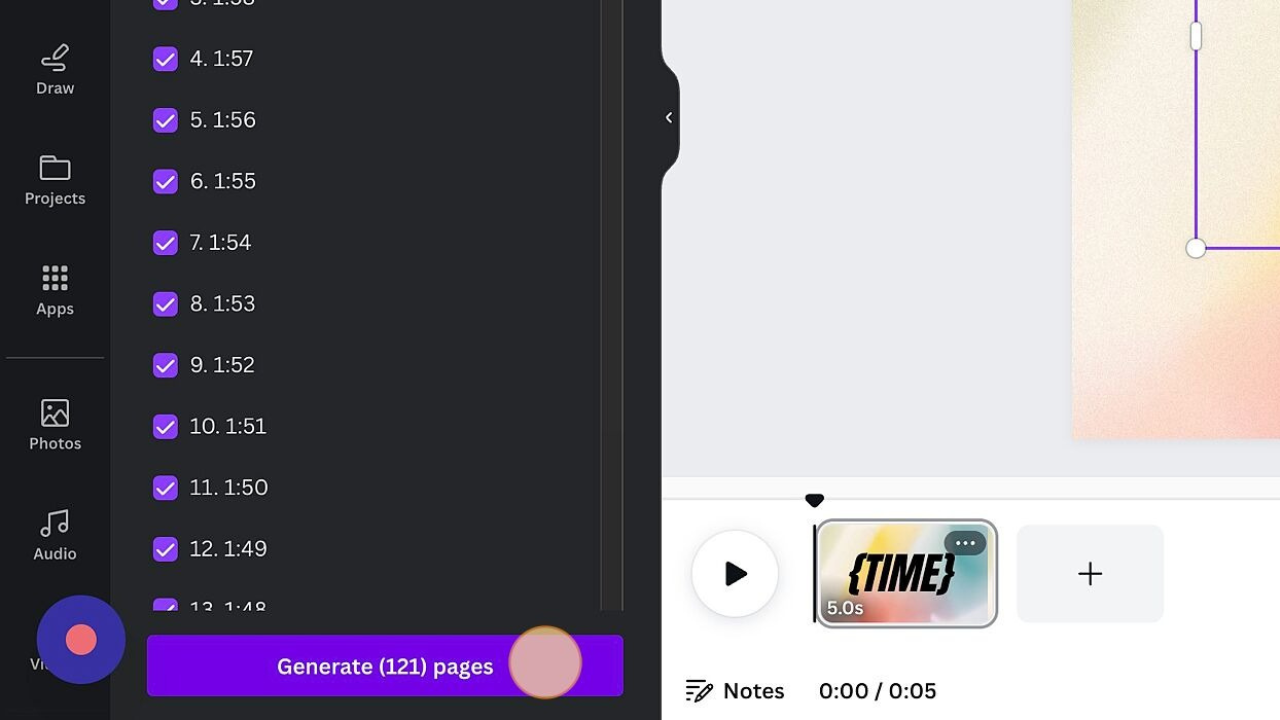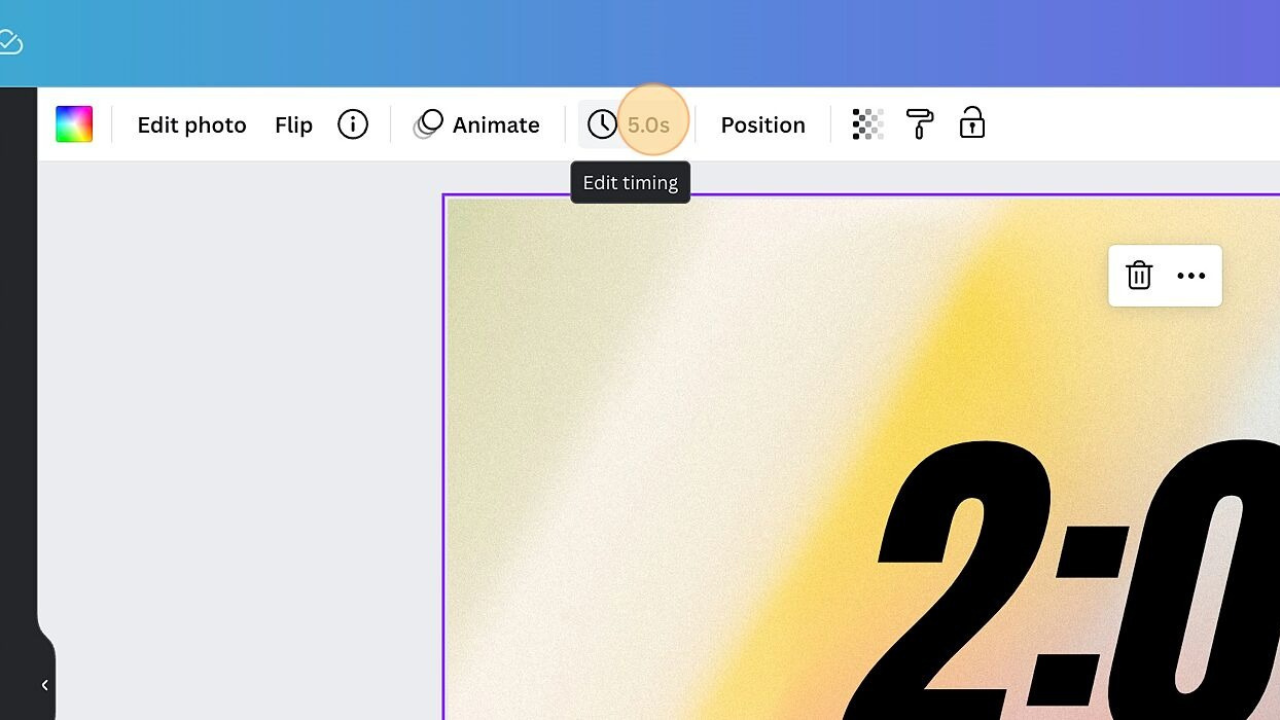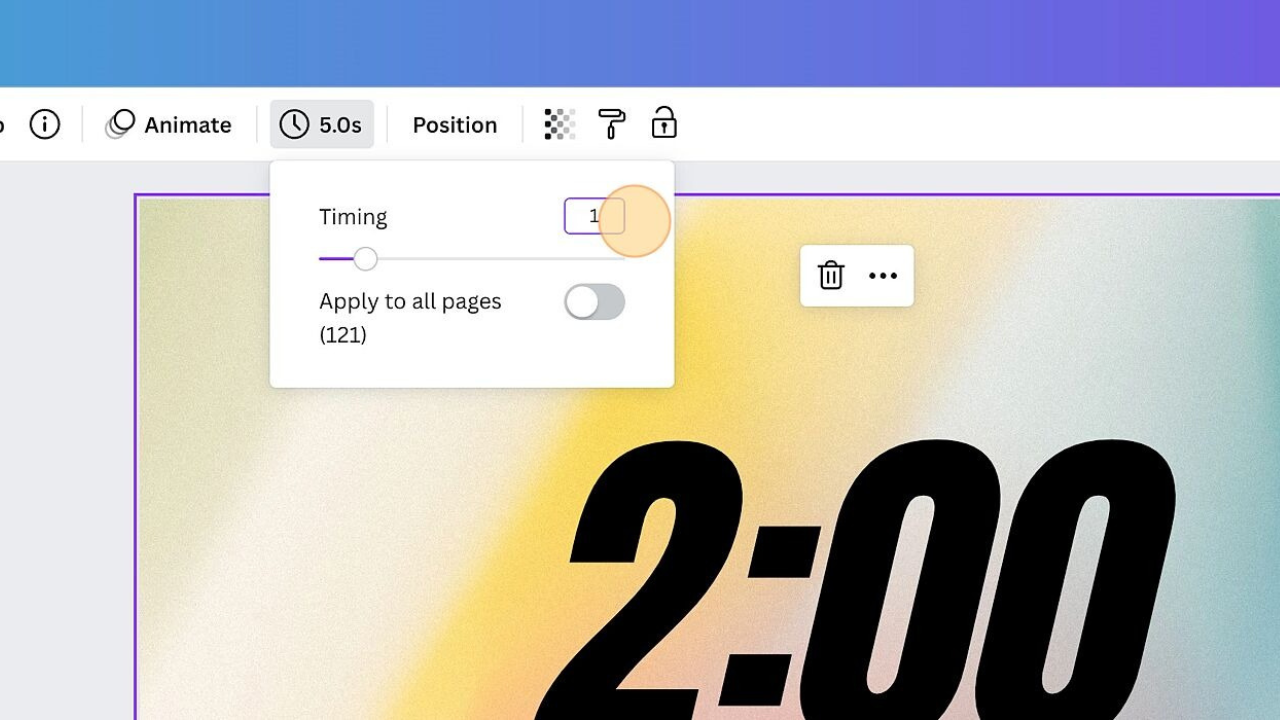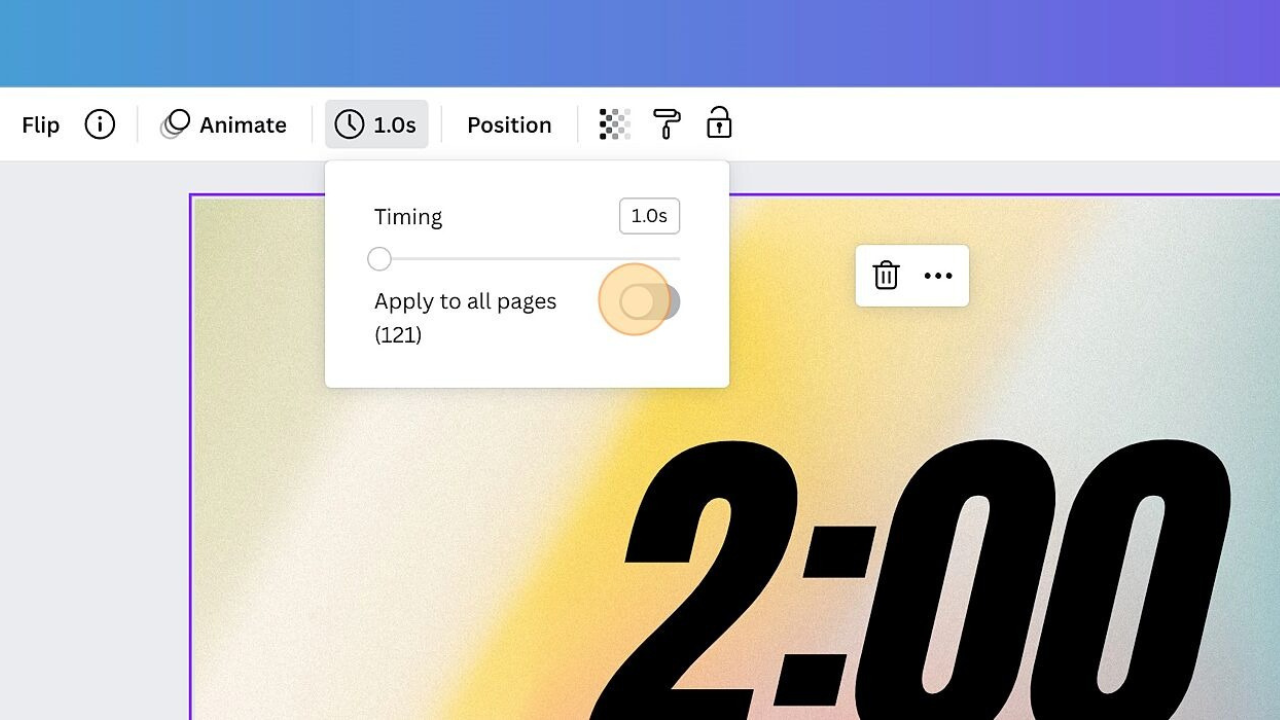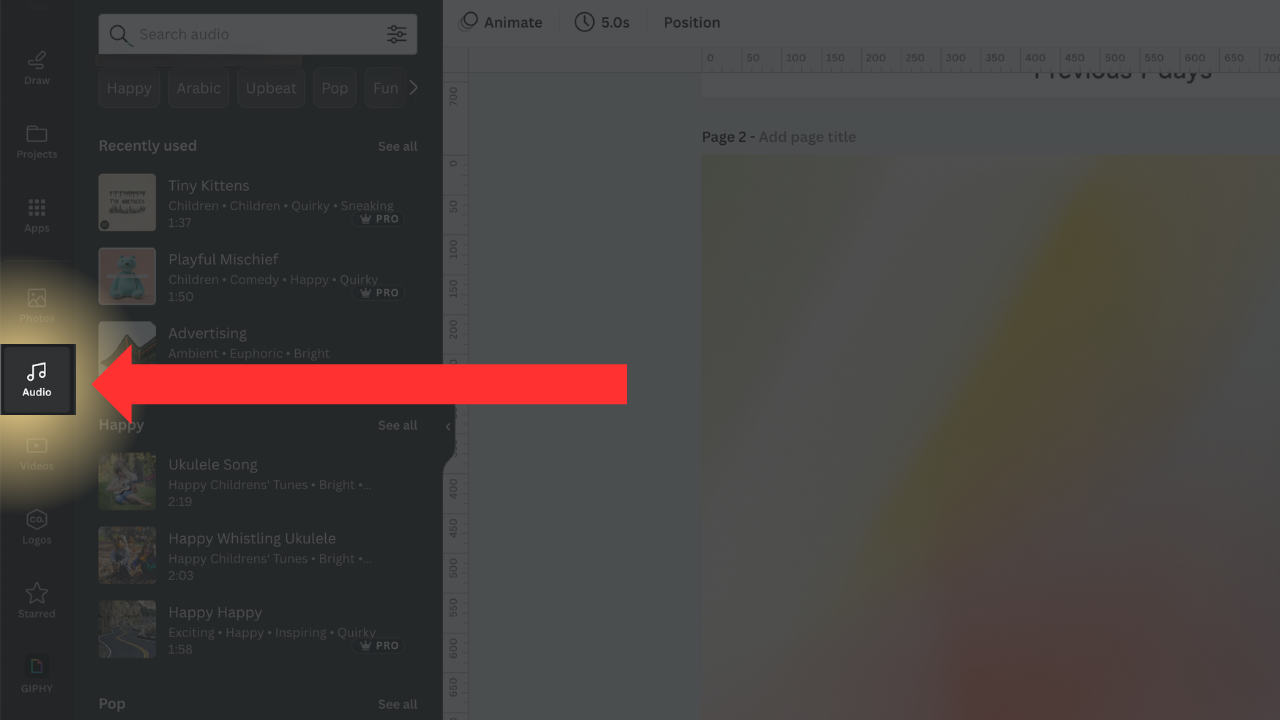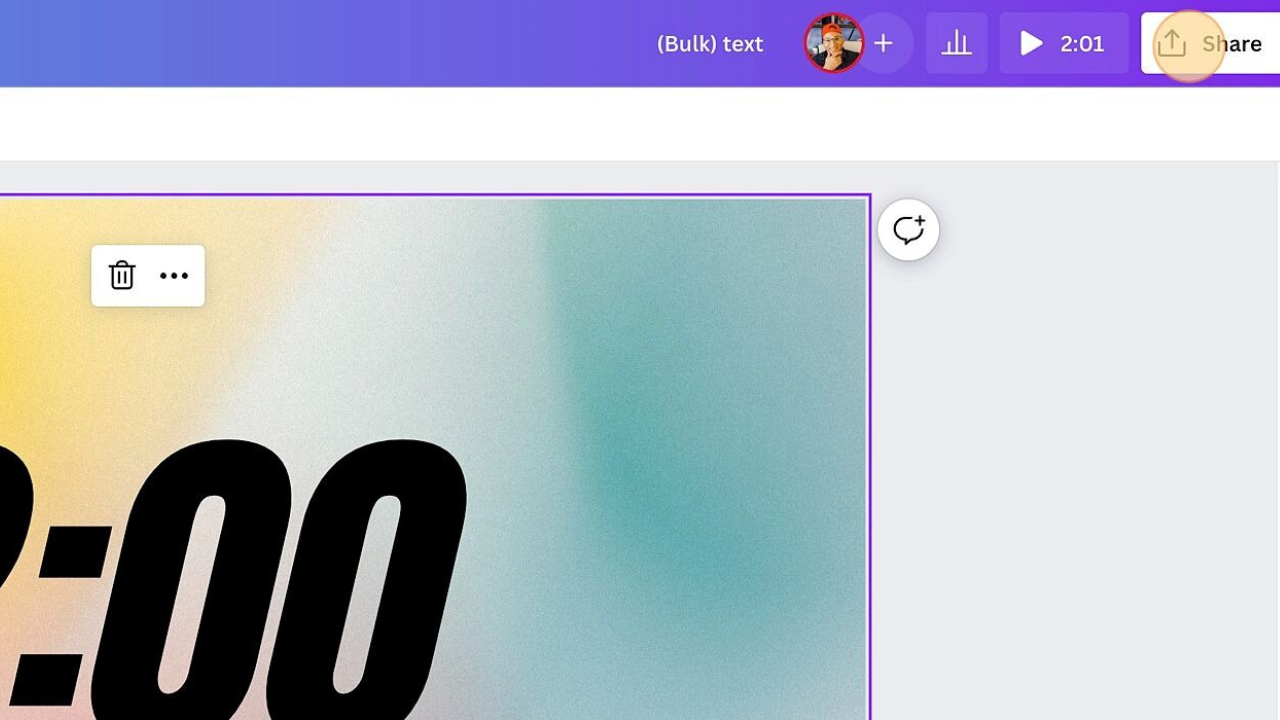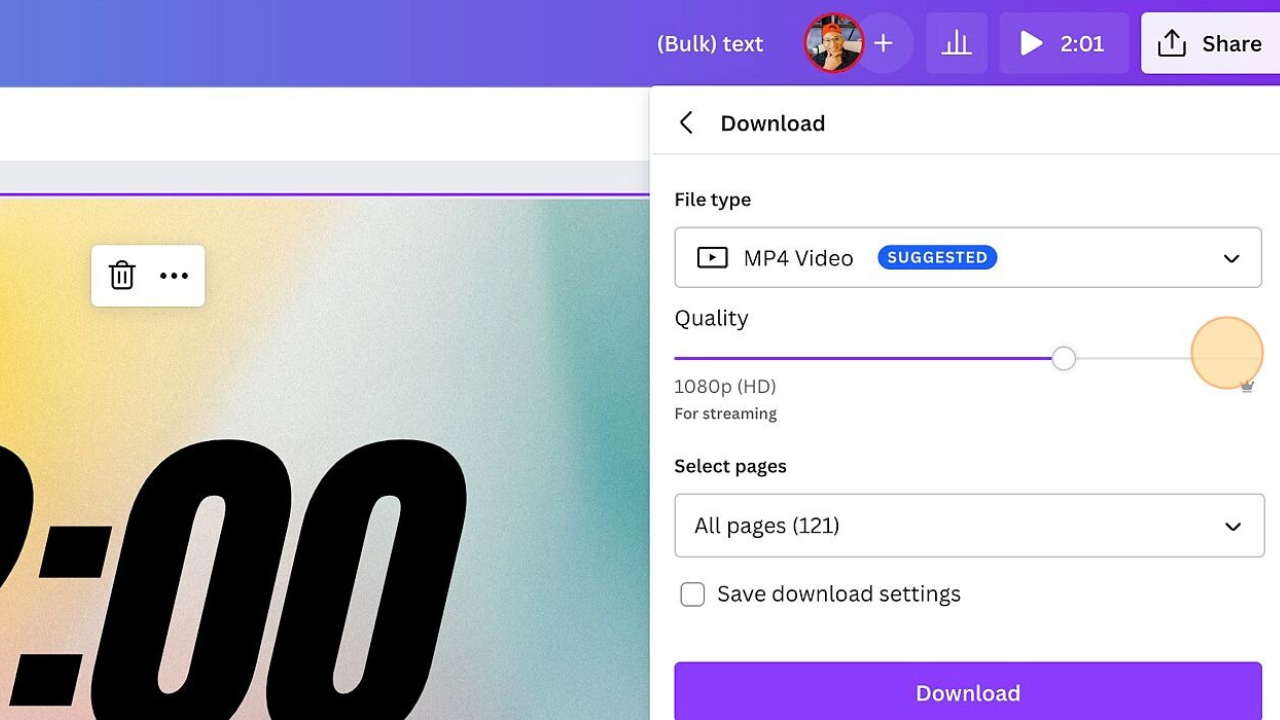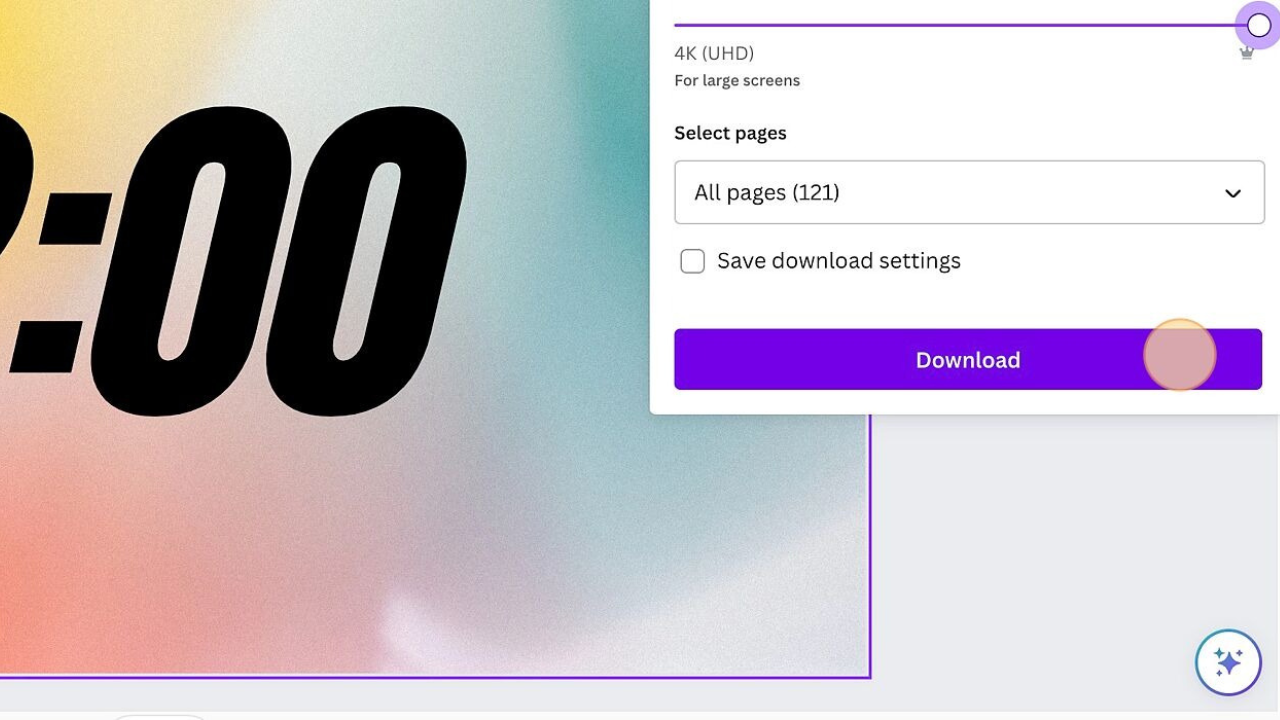Create a Video Countdown in Canva
If you are gearing up for an upcoming event (like a product launch, webinar, or conference) you want to make it an unforgettable experience for your audience. Here's a smart hack that will add that extra spice leading into your event - a countdown video. Imagine creating a professional, on-brand video in just 2 minutes! Guess what? With Canva, you can create a countdown video that's not only easy but also incredibly impressive. Let’s do this!
Here’s what we will be creating today:
Create a new spreadsheet.
2. Type "Time" in Cell A1.
3. Type 2:00 in Cell A2 and 1:59 in Cell A3.
4. Select Cells A2 + A3 and click and drag the handle on the bottom right corner of Cell A3. You'll want to drag this down so that it creates a descending timeline and eventually reach 0.
5. Download your spreadsheet as a .CSV file.
6. Head to Canva and create a new design. Select “Video” as your doc type.
7. Create a design using a background, illustrations, and any other elements you'd like. Just be sure to include a text block.
8. Click on Apps and search for "Bulk Create".
9. Click "Upload CSV"
10. Click on your text block and then click the 3 dots that pop up.
11. Hover over "Connect Data" and choose "Time" (or the word you typed into Cell A1 of your spreadsheet) and click “Continue”.
12. Click "Generate pages".
13. Click the background of your video and then click on the timer icon to adjust the duration.
14. Enter "1" second into the timing field and then toggle on "apply to all pages".
15. Add music to your video using Canva’s audio library which now has a partnership with Epidemic Sound.
16. Now it's time to download your video! Click on "Share" and choose MP4.
17. If you are on Canva Pro you'll have the option to download your video with 4k quality.
18. Click "Download" and you're done!
Still here? Wow! That means you’ve unlocked a bonus tip. Once you’ve downloaded your video try uploading it back in to Canva. Why? Now you can add in fun questions to keep your audience engaged. Include things like:
We’ll get started shortly!
Where are you watching from?
Would you rather have a fast forward button or pause button on your life?
You can only save one: Pizza, Tacos, Burgers.
Here’s a Canva video template that’s perfect for Instagram Live videos. These are great ways to get your audience chatting in the comments as the event is gearing up. Thanks for sticking around and reading the bonus tip!