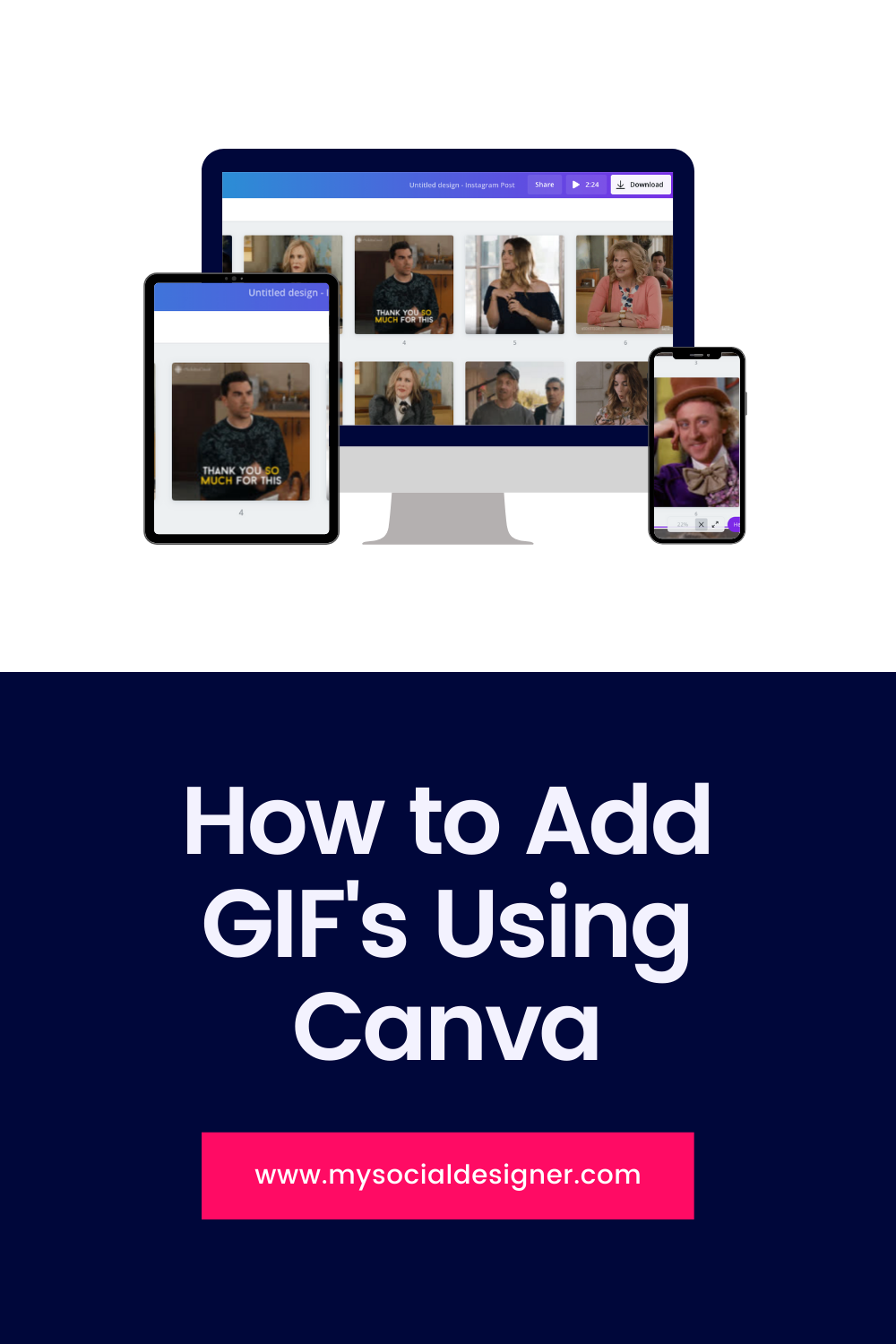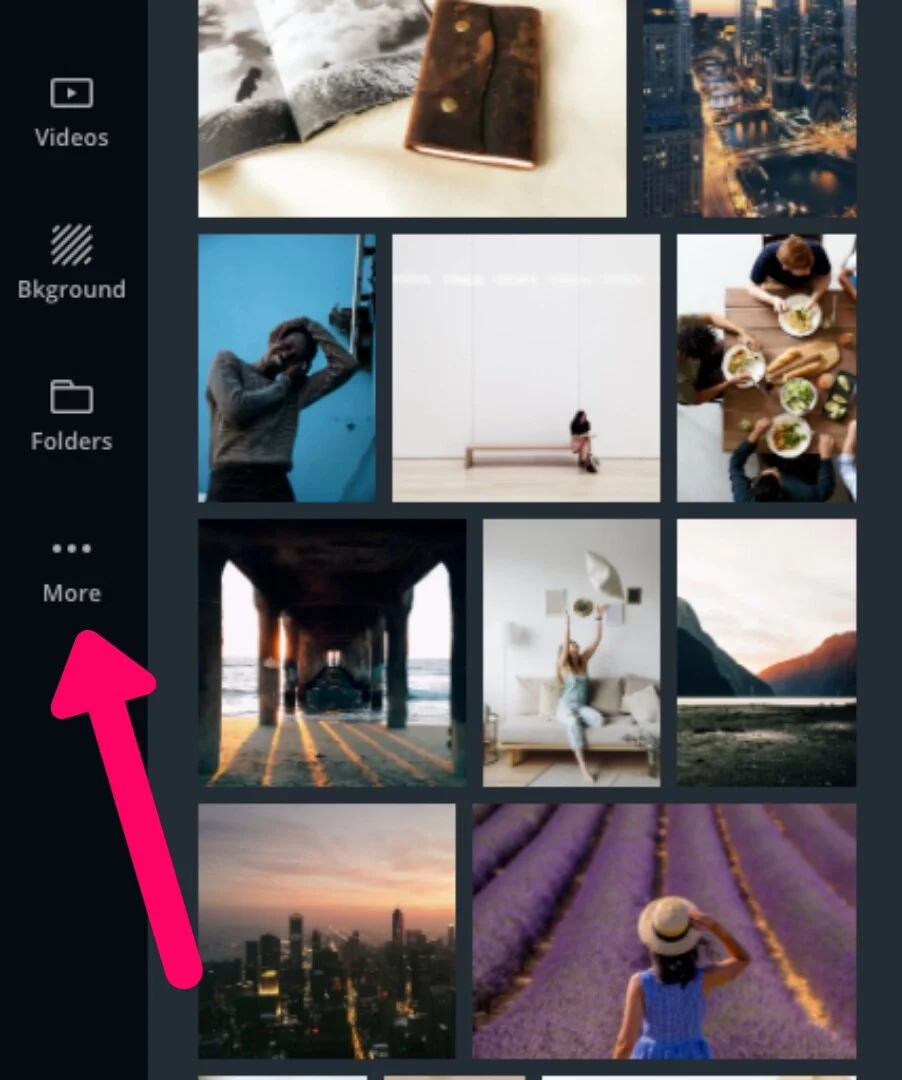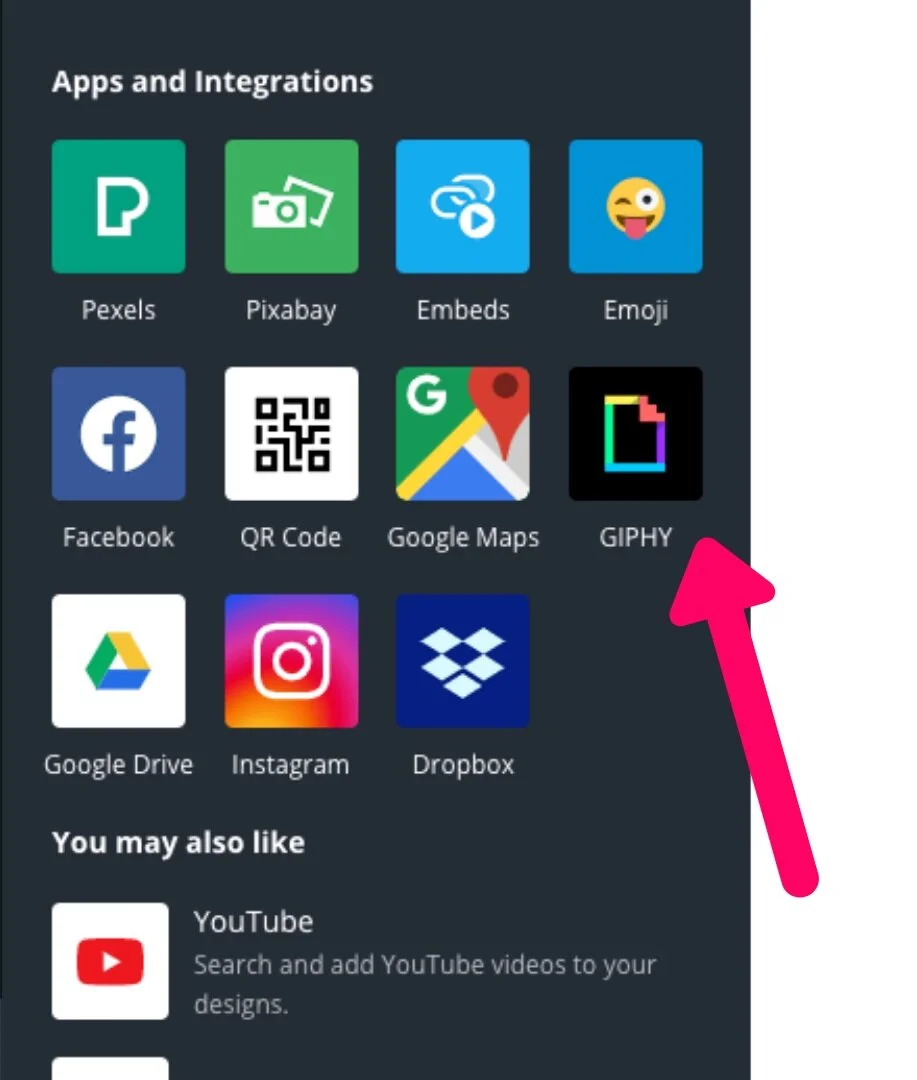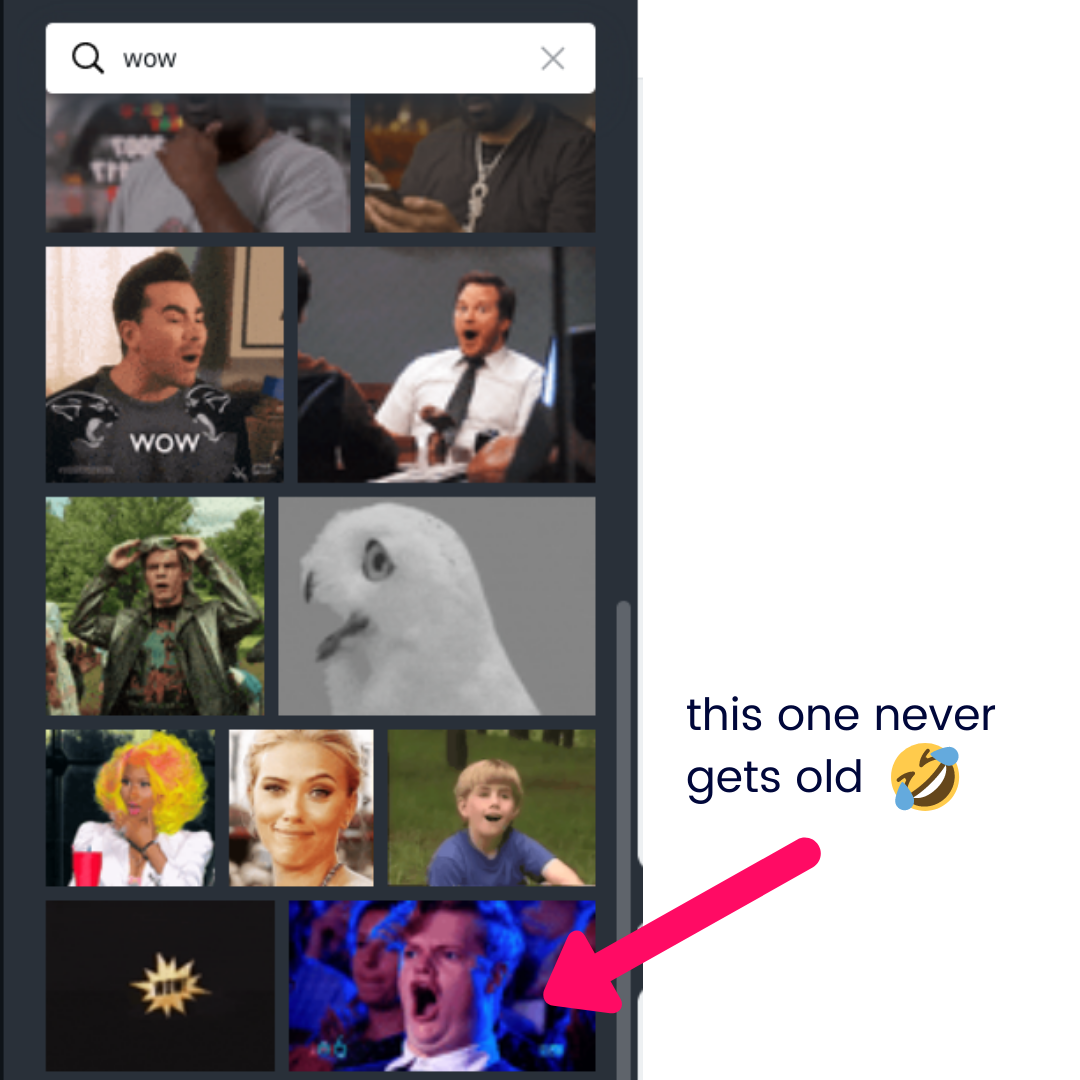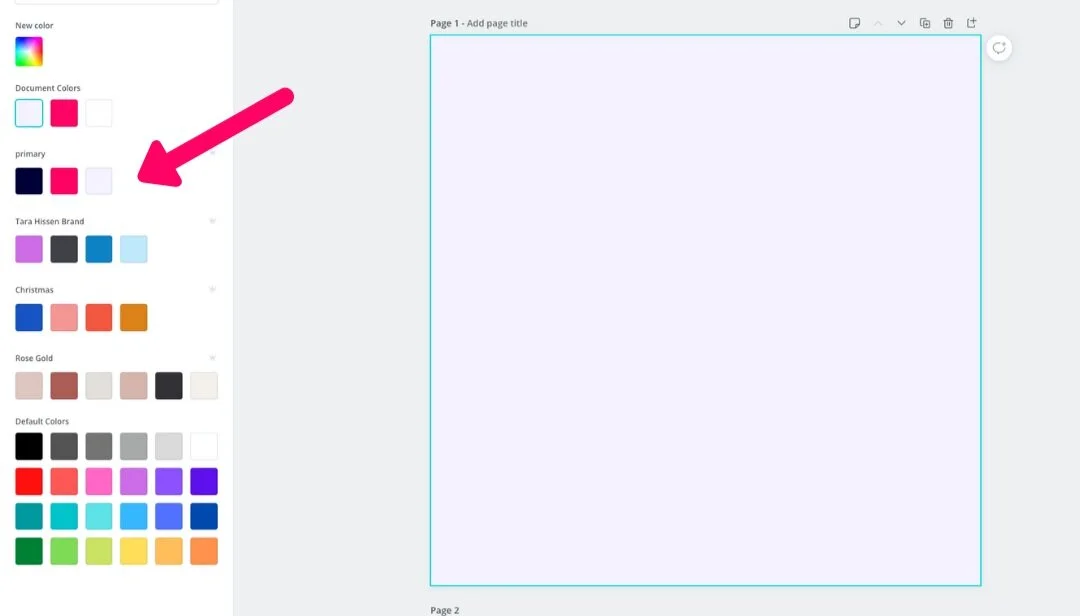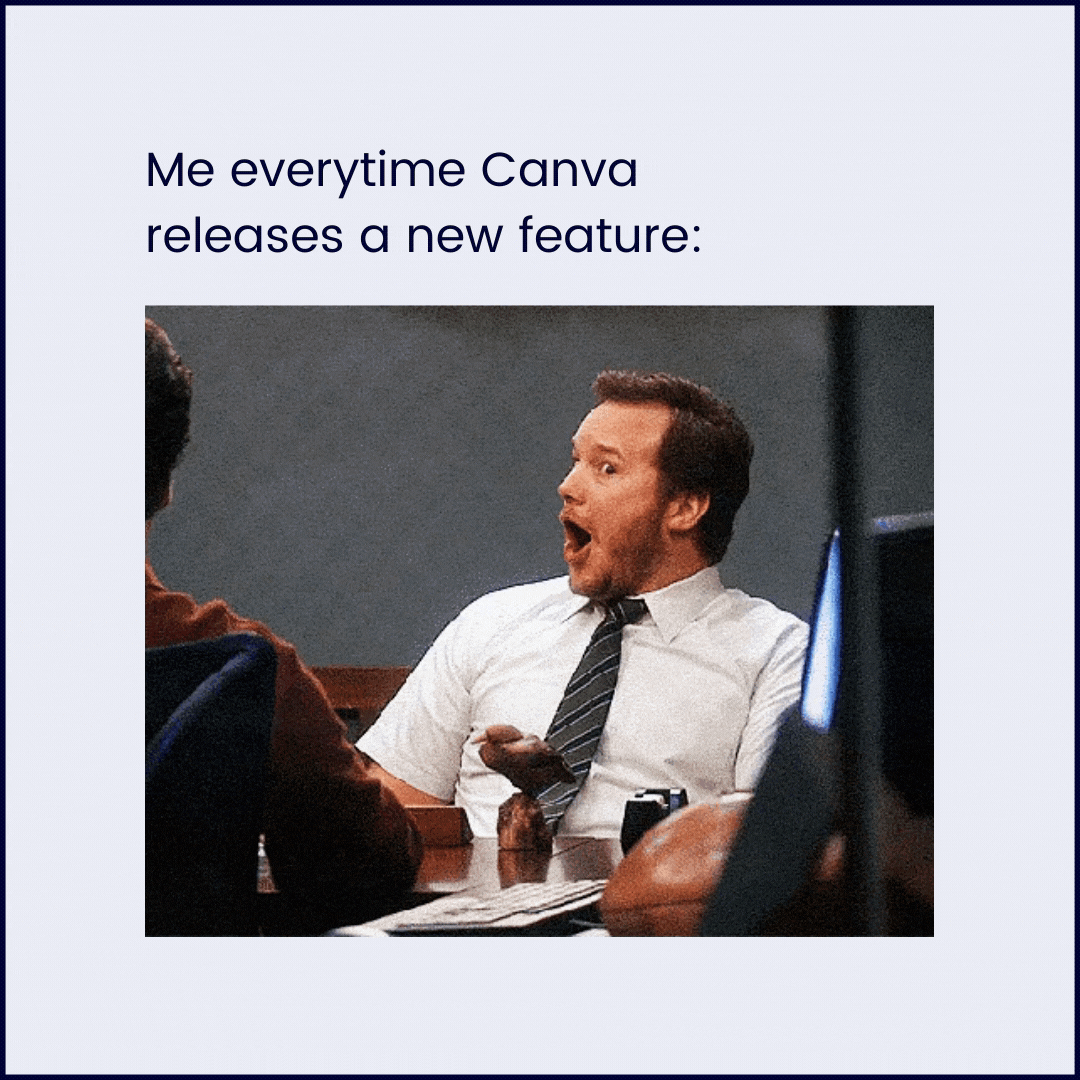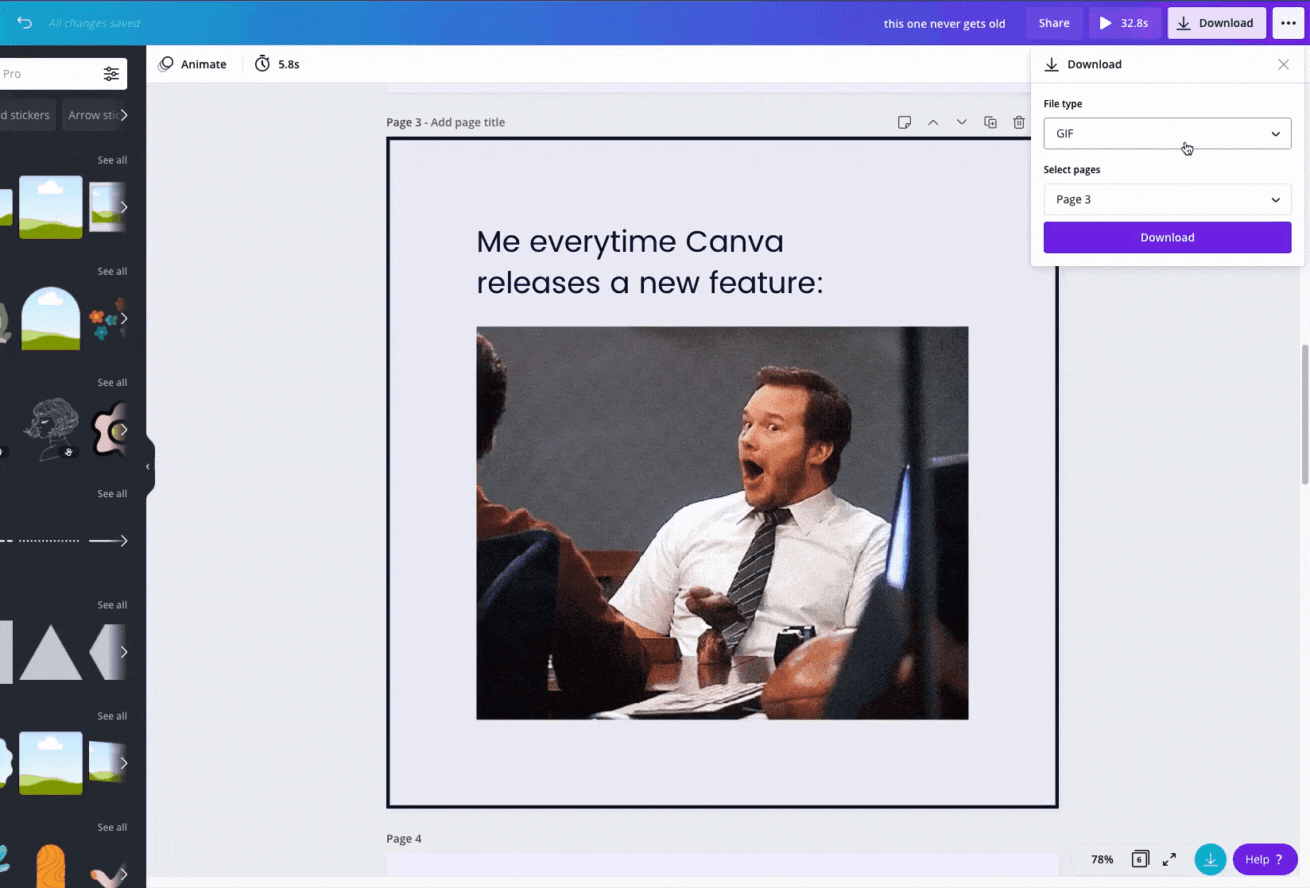Add GIF’s to Your Posts Using Canva
The endless debate. Is it pronounced “gif” or “jiff”? No matter how you say it, these little suckers get a lot of screen time on Social Media.
Brands that used to exclusively only post photos and graphics that matched their aesthetic are branching out to include these types of posts in their feed. Why? Because they’re a great way to bring some humor and personality to your brand. Of course, there’s a way to share them and still be consistent. Let’s get into how you can do that using Canva!
Head over to Canva and click on “Create a Design”. Any dimensions you’d like. Dealer’s choice. For this example, I’ll be using 1080x1080 px.
Next, go to the toolbar on the left side of the screen and click the button with 3 dots labeled “More”. Under the heading “Apps and Integrations”, click on the Giphy icon.
Wow! Look at all those amazing GIF’S!
Change the background of your canvas to anything you would like. I’ve decided to use one of the colors from my Brand Kit. If you’re not sure how to set up your Brand Kit, you can learn that in my article “How to Change Colors in Canva to Match Your Brand”
Add in the gif that you’d like to use, along with any text and other elements. You can either drag and drop the gif directly on the canvas, or you can add a Frame from the “Elements” tab and drop your gif into that.
Well done, friend! Now it’s time to export. Click “Download” and choose the format you’d like. If you are planning to use the gif on a website then download it as a gif. If you plan on posting this on Instagram then you’ll need to download the .mp4 since Insta doesn’t currently let us post gif files to our feed.
You’re all set. Now you can post something on brand, and share a snippet of your favorite TV show or movie, all in ONE swoop!
I’ve included a Meme and Gif post in the Online Business Social Kit. It’s a great resource with versatile posts for your feed! My little “gif” to you 😜